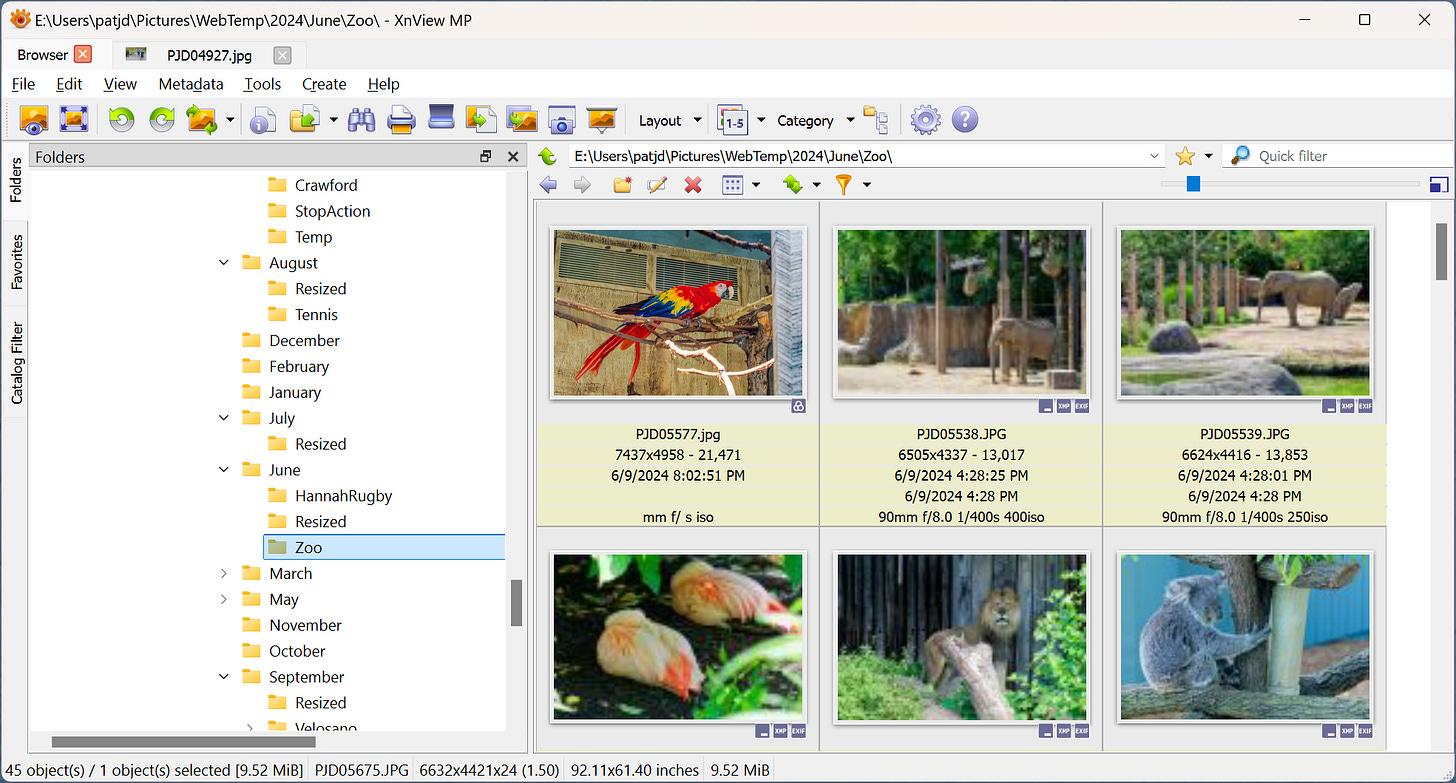DXO Photolab
I’ve been using DXO for over 10 years. I chose it over Lightroom. I just couldn’t get comfortable with its catalog and the way it organized photos. To me, Windows provides a folder and directory structure suitable for photographs. Why add another structure on top of it. Feel free to tell me why I should have gone with Lightroom.
DXO switches between Photolibrary view, where it shows the Windows directory structure and thumbnails, and Customize mode, where it shows the image to be processed and a strip of thumbnails across the bottom. You can rearrange things differently but that’s what I stick with.
There are tabs on the right with tools you can use to edit the image. I typically go to Selective Tone and adjust Shadows (reduce quite a lot) and Blacks.(increase a bit). I'll use ClearView to reduce haziness and to give images a little “pop”, if necessary. I may adjust exposure but usually don’t need to.
At the top of the screen, these is a set of tools. Compare lets me flip between the image before and after my edits. I use it to check if I’ve gone too far from reality. There are zoom tool items and I usually flip between fit to window and 100%. There is crop tool, which I use a lot, a white balance tool, some geometric tools, a spot repair tool and a red-eye removal tool. The three geometric tools I use the most are straighten, make parallel and make rectangular. Because I shoot hand-held I often need to get the horizon level again. In some cases I’ll use a vertical edge, such as the side of a building, to straighten things. Make parallel is useful when you shoot cityscapes with a wide angle lens. and the buildings lean in towards the center. You can straighten them up but need to avoid them looking top-heavy. The spot repair tool is OK, but is limited compared to what you can do in Photoshop. I use it a lot to zap the bane of my photographic existence, sensor dust spots. I can do 90% of my processing without leaving the first tab on the customize view. You can do most of the same things using camera RAW and Photoshop, but you end up jumping around between the two.
The second tab is for adjusting colors. I don’t use it much unless auto white balance has failed me. The third tab has noise reduction and sharpening. The noise reduction is very good and quite fast at the strongest setting. Photoshop is marginally better these days, but it is slow. DXO has sharpening tools, one of which uses data from testing camera and lens combinations to correct sharpness.
When you are done processing an image you can export to a folder in a variety of formats. I mostly export JPG images to my final archive folders, but I may export DNG files so I can do further work using Photoshop.
Adobe Camera Raw
This is a powerful front-end to Photoshop and Lightroom. Much of the editing I do in DXO can be done in Camera RAW. I use Camera RAW to create panoramas from multiple images.
More recently, I’ve used the AI based noise reduction capabilities of Camera RAW to extract usable images from shots taken at extreme ISO’s.
Photoshop
I use Photoshop quite a lot to do things I can’t do in any of my other programs. I don’t use anything like the full potential of Photoshop. Learning it is on my to do list. I use it to remove objects. Examples include twigs and branches in front of birds, power lines, sings, graffiti and anything else that detracts from what I had in my mind’s eye when I took the photograph. When I shoot a back-lit subject, such as a merlin high up in the branches, I might use the sky replacement feature to replace what would otherwise be white space. At this point one gets into the question of disclosure. If you are selling your photographs, I think you should disclose when you make a dramatic change to a photograph. Taking out a power line is one thing; replacing a dull sky with a completely different sky is a different matter.
Paint.Net (aka Paint dot Net)
This a free program that extends the capabilities of Microsoft’s Paint program. It has many capabilities that can be used for photo editing. I mostly use it for graphical work that involves cutting, pasting and combining images, graphics and text. You can donate to the developers, which I do about once a year.
XnView MP
I use XnView MP as my photo organizer. It is a free program, I used to use Google’s Picasa but they stopped supporting it. XnView MP gives you a thumbnail view of the photos in a folder.
You can also select and display images from the thumbnail view and zoom in and out.
You can also view the EXIF data embedded in photographs transferred from your camera.
It is available in versions for Windows, MacOS, and Linux. It maps directly to the file system, which I like. I donate to them each time I update it.
Choose Images
I wrote this program myself. It can be obtained in source code format from Code Project. At some stage I will put it up on a website that offers a secure download and install facility. Its primary mission in life is to preview the RAW and/or JPG images on your camera or camera media so you can decide which images to transfer to your computer for further processing or archiving. I wrote an early version because I kept finding myself transferring all the images from my camera to my computer and never getting around to deleting them. You can read about it here. It is Windows PC only so MAC users can’t use it easily. You can do the same sort of preview as part of your workflow using other programs that can read camera media, display thumbnails and let you choose images to keep.
So, that’s a quick look at the software I use. There doesn’t seem to be a product that meets all my needs in one package. DXO comes close just as Lightroom does for lots of people. I’d recommend looking at XnView MP to supplement whatever you are using if you have a lot of photos to organize and review,